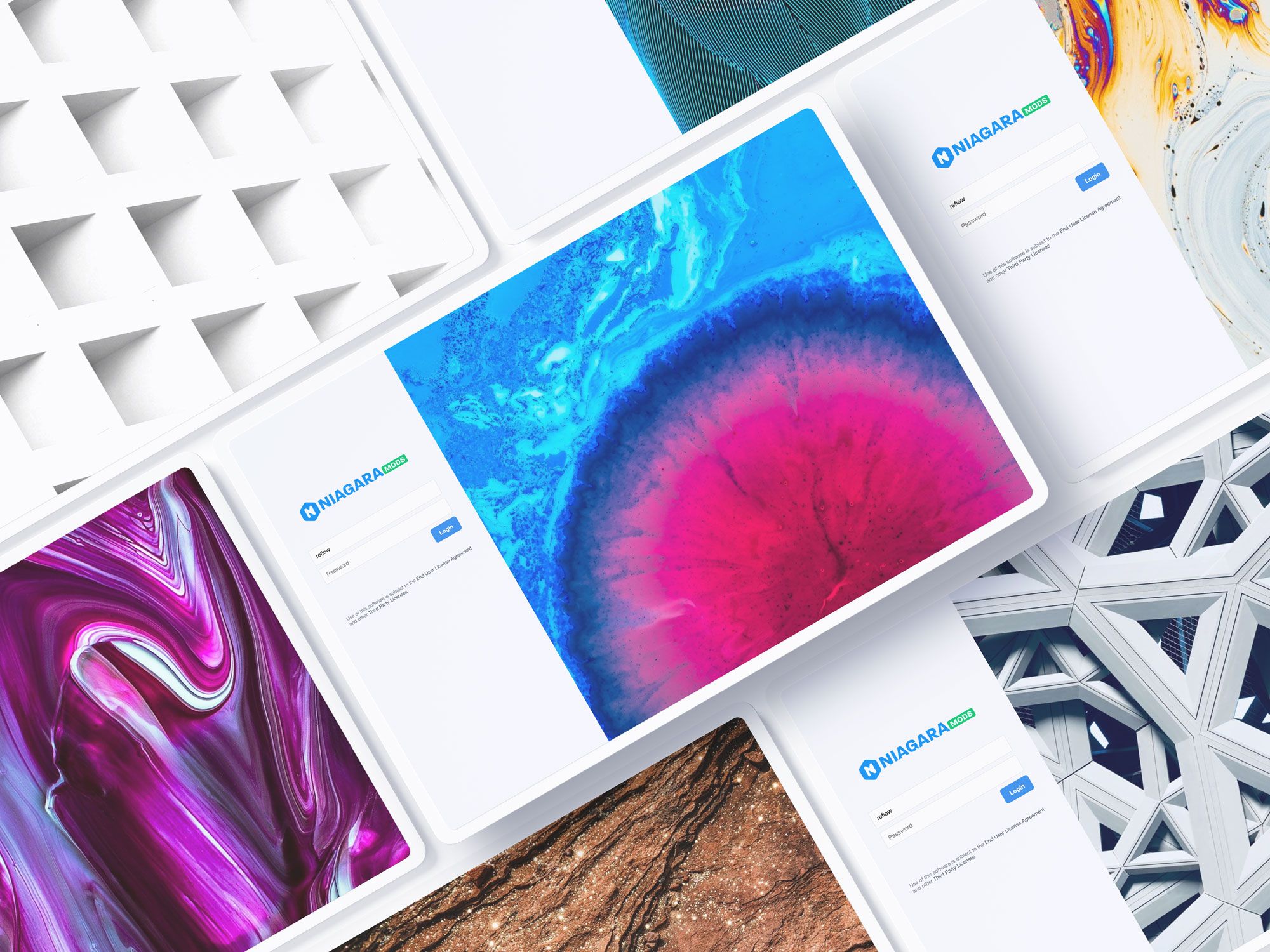Our article about customizing the Niagara login page with a logo is one of the most popular pages on our blog and we've received a ton of questions and feedback from integrators asking how to take it to the next level.
After pushing the limits of what's possible with Niagara's default options, we came to the conclusion that the modern login experience we wanted to create just wasn't possible with the base toolset – so we decided to do something about it.
Enter Domo, a free module available on the NiagaraMods Exchange. Domo comes with two brand new, built from scratch, login templates that will completely transform the default login page. A third template lets you build your own login theme from scratch using your own HTML, JavaScript, and CSS files.
Domo login themes can include satisfying animations, beautiful fullscreen background photos, and modern user interface elements. The built-in templates and custom themes authored by NiagaraMods are fully responsive so they'll look great on your customers' desktops and mobile phones alike.
Downloading & Installing Domo
To get started, head on over to the Exchange and download the latest version of Domo. Install it to your Niagara station (version 4.3 or later) by following the instructions in the Readme on that page.
Setting your theme
If you want to use one of the built-in themes, transforming the login is as simple as going to your station's WebService component (under Config > Services > WebService) and picking either DomoFloatingCard or DomoLeftPanel as your Login Template. Follow along with the video below as we preview both built-in themes.
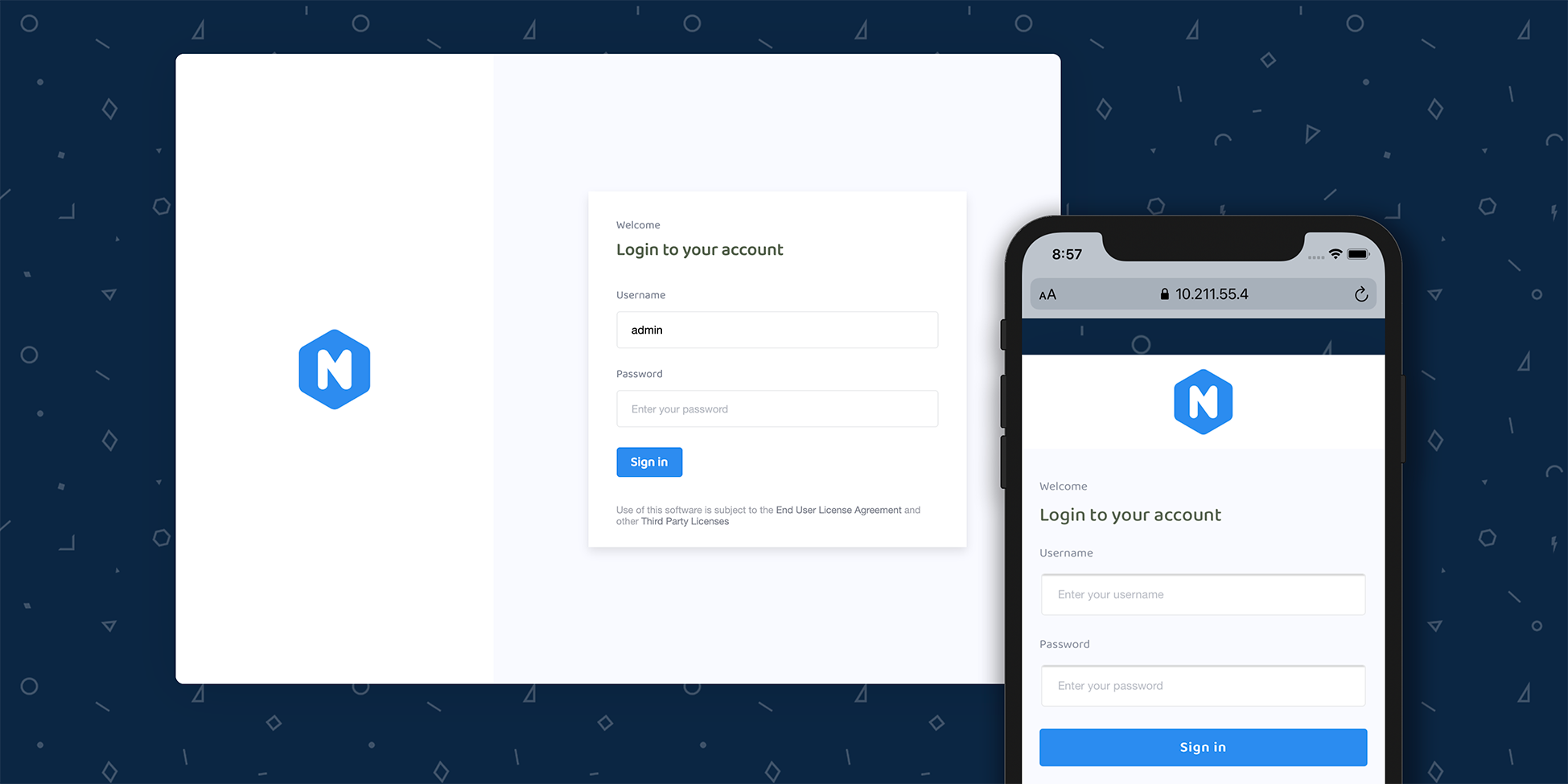
Downloading more themes
You can find additional themes available on the NiagaraMods Exchange by searching under the "domo" tag. At the time of this posting, there are two additional themes authored by NiagaraMods available – Modern and Clean.
Installing a custom theme is easy – just copy the theme files to your station file system in the domo directory at the Ord file:^domo/ (detailed installation steps can be found in the theme's Readme on the Exchange).
After copying the files, go to your station's WebService component under Config > Services > WebService and select "DomoUserCustom" as your Login Template.
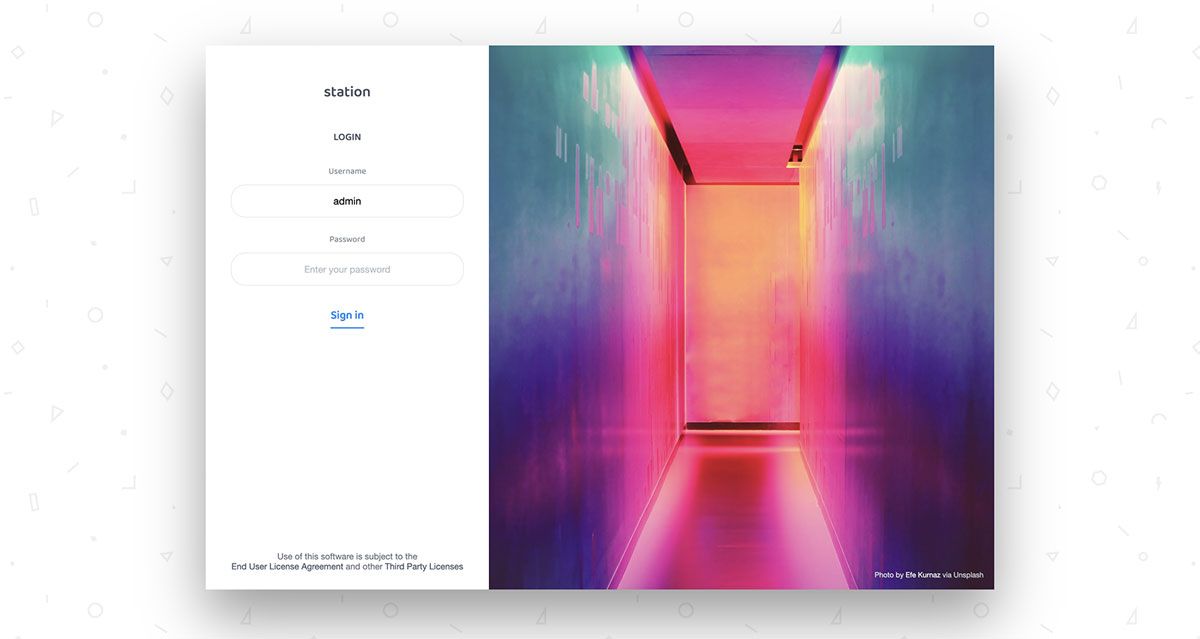
Creating a custom theme
You can create your own custom theme by including an HTML file in your station file system. The Domo package includes a ton of example files to help you get started, and the Domo Readme has all of the details and documentation you need to use the Domo JavaScript API and leverage custom slots on the WebService for configuration properties.
What's next for Domo
Domo is currently in public beta. We feel that the module is stable and secure enough for you to use in your production Niagara stations, however we plan on adding additional features before the final release. For more information on our roadmap, see the Beta Notes & Roadmap section of the Domo Readme.