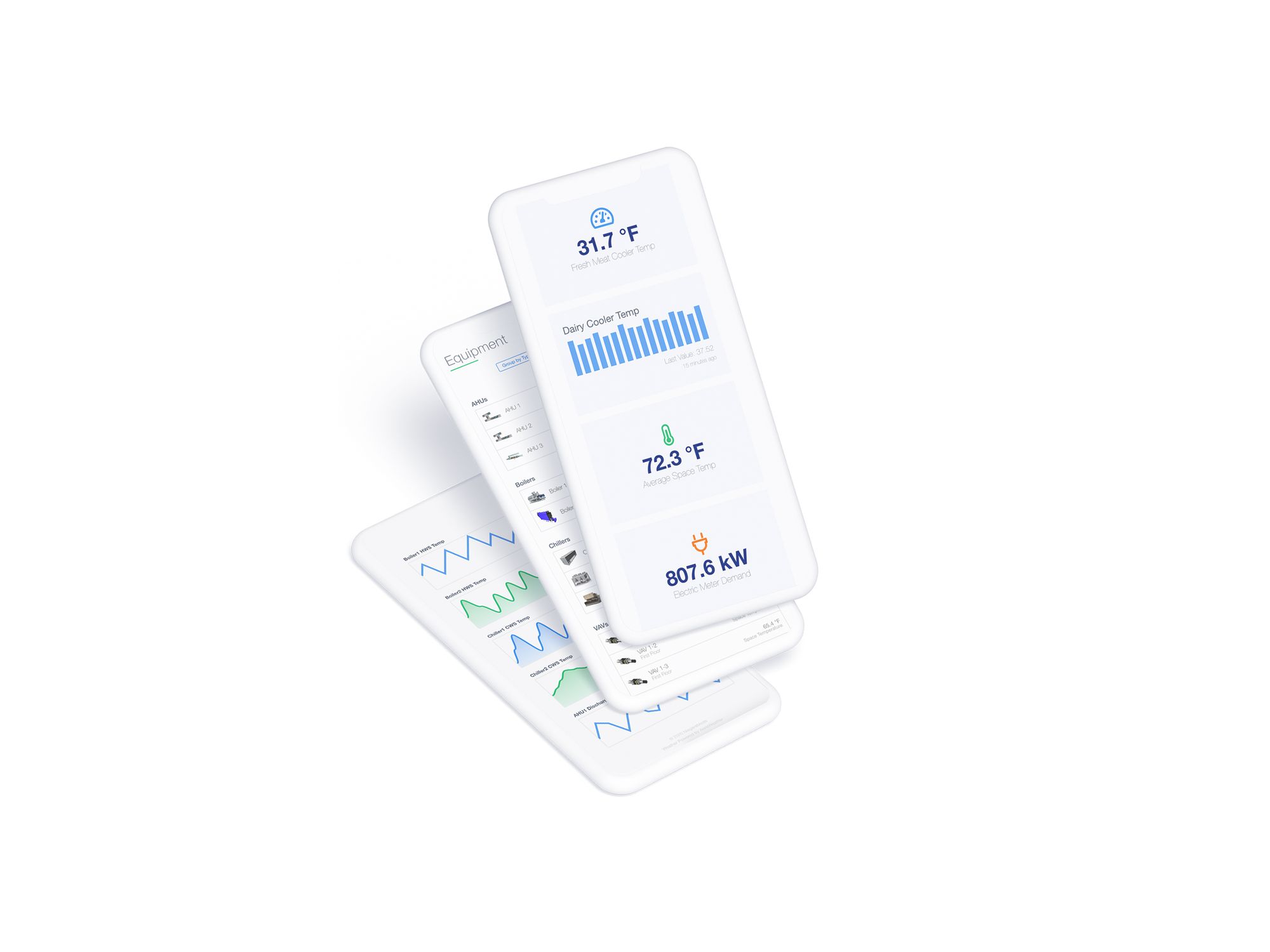I've gotten a new mic, dusted off my vocal cords, and hit "Record" so you can follow along with me as I take a deep dive in to building a site from scratch with Reflow.
In this video series we'll go section by section and leave no stone unturned. The videos are short and focused, anywhere from 3-8 minutes (so far) and each one highlights a specific section of the Reflow Config. They're pretty easy to get through and I think they will be valuable assets in the Reflow documentation.
To start, I've recorded five videos that focus on the Settings, Colors, and Navigation configuration. I'll be adding new videos each week as I make my way through Reflow.
You can visit NiagaraMods on YouTube to watch the latest how-to videos. Give us a like, a follow and don't forget to hit the bell icon to receive updates when we release new videos.
Reflow was intentionally designed to be easy to understand and use so while some of the content I cover might be self explanatory, I still think you'll walk away with some new tips and tricks. These videos are great to use as a quick reference for any section you might need help understanding (or remembering) as you familiarize yourself with Reflow.
If you have any questions or if I missed anything along the way, don't hesitate to let me know on YouTube or hit me up over chat in the bottom corner of this article. And as always, I'd love to hear your suggestions and feedback, if there's a particular topic you want me to cover I'm all ears.
Without further ado, below are five videos to get started.
Settings - Hero Section & Footer
In this video we familiarize ourselves with the Reflow Config, specifically the Settings section where we look at the Hero:
• Changing the Title, Subtitle, and Footer Text
• Adding a logo and controlling it's height on desktop and mobile
• Modifying the Hero background
Settings - Weather
Explore all of the live Weather features and their configuration.
Settings - Configuration Backup
Configuration Backup is a powerful tool in Reflow. As the title implies it will help you backup your data, but you can also use it for much more.
Colors
In this video we look at how to globally change colors throughout Reflow.
Navigation
A deep-dive in to the navigation configuration, learn how to customize your main menu on both mobile and desktop.
Thanks for checking out the videos! Stay tuned for more videos from the Reflow Deep Dive series posted on YouTube.
Next up: Dashboard Cards – I'll go over every card available and show you how to customize and configure them.